If you already have a subscription, start on the left. If you don’t, learn more about CloudVOTE on the right.
Either way, we hope you will enjoy using CloudVOTE as much as we enjoy making it.
If you already have a subscription, start on the left. If you don’t, learn more about CloudVOTE on the right.
Either way, we hope you will enjoy using CloudVOTE as much as we enjoy making it.
As a presenter and operator, you’ll need your Access Key/Join Code and Password to log into the CloudVOTE account. You would have created this info when you were buying a CloudVOTE subscription.
Watch this short video and we will show you the basics to get you going right away. Just below, you’ll find the 1-2-3 quick start guide. Got more questions? Visit our FAQ page.
Start a new polling session by clicking on the Start Poll button. Invite your audience to go to www.cloudvote.com/join and enter your Access Key/Join Code to join.
You audience can join your session in other ways, too. Just tell them: “Go to www.cloudvote.com and click the Join button.”
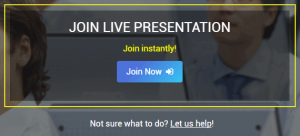
Alternatively, you can have your audience scan this QR code, which will take them directly to the join page. You can save the image and distribute it to your attendees via email, too.